PS Learning: Generate Embed Code from any Website
When you have the website you would like to embed. Go to http://www.htmlbasix.com/iframe.shtml scroll down until you see the following:
Add the website to the url section and changed the height and width if desired. 675px is the desired width.
Copy the generated code. See Below.
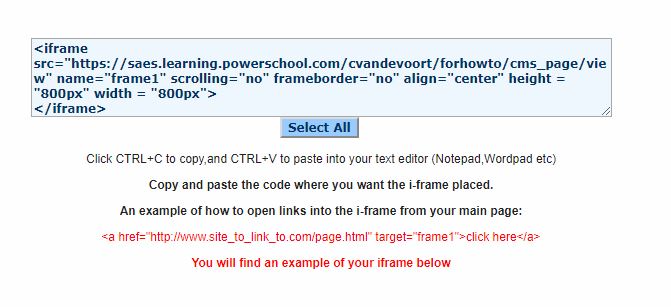
Copy the embed code with the directions above.
Go to Add Content block and choose Embed the Web
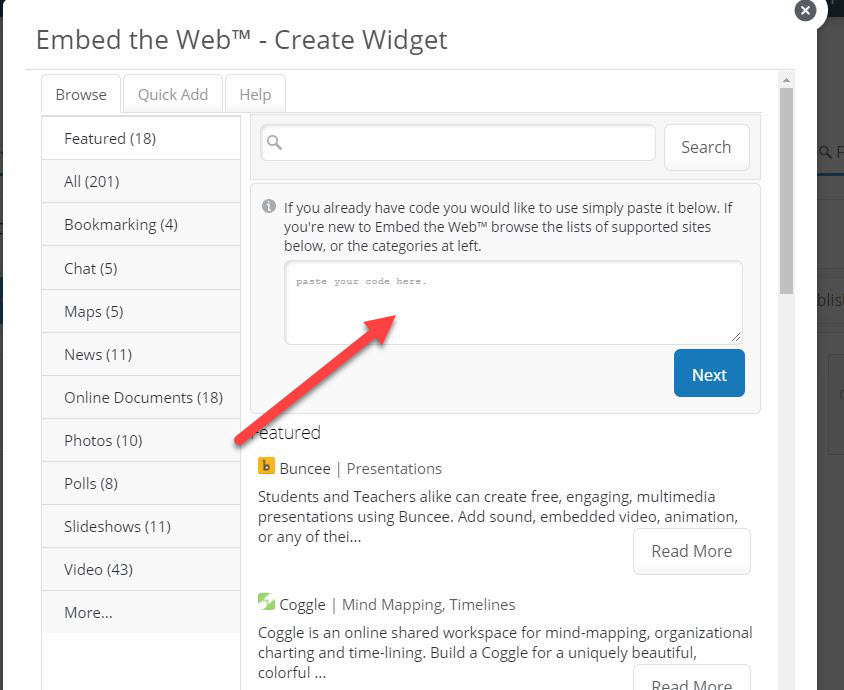
Click next add a title and submit. You should see the website inside the block.
Copy the generated code. See Below.
Copy the embed code with the directions above.
Go to Add Content block and choose Embed the Web
Click next add a title and submit. You should see the website inside the block.
Related Articles
Embed Google Drive onto PS Learning Page
Select Add Content Block and choose Google Drive to embed Documents, Sheets, Presentations, Drawings and other resources from your Google Drive. Collaboration tools can be enabled for Google Documents and Sheets. Please note: This feature is only ...Embed YouTube videos
There are two ways you can upload a video into a content block on your class page. The first way is through the YouTube Block and the second is through Embed the Web. We have outlined how you can do both of these tasks below: About the YouTube ...Embed Google form into class
1. In Google Drive, open the Google Form you would like to place in your class and click on Send. 2.Navigate to the Embed area through the < > area and copy the code listed under Embed HTML. 3. Return to the Page in your PowerSchool ...Embed content from other sites
The Embed the Web™ feature is designed to allow teachers to use interactive content from other web services inside their classroom environment, which allows students to easily access information/resources in a contained and focused way. Embeddable ...PS Learning: Rostering students
From your PS Learning class page If you are creating a multiple section class please skip to #5 1. Click on the class you wish to roster and choose manage class - edit roster 2. Choose import students. By importing any drops and adds will ...