Type over existing Text
If you are typing and it types over existing text you need to hit the "insert" key which is directly right of the backspace. This may be more difficult if you have an Arabic keyboard, but the key is in the same place.
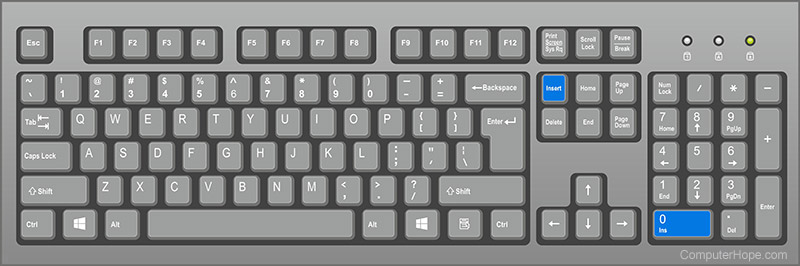
Related Articles
PS Learning : Write and post plain text to PSL Assignments
Inside any page, choose Add Content Block, click the Messages & Activities tab, and choose Assignments: This is will create an Assignment Block on your Page. You can use a single Assignment Block for multiple Assignments, or you can create a new ...PS Learning: Create hyperlinks out of plain text in PSL to link to web pages, images, or other online content
From any text box/editor whether in a content block, detail box of assignment or another resource, use the screenshot below to hyperlink text or images. The hyperlink button looks like this: Type your text and highlight - then click the hyperlink ...Embed Google Drive onto PS Learning Page
Select Add Content Block and choose Google Drive to embed Documents, Sheets, Presentations, Drawings and other resources from your Google Drive. Collaboration tools can be enabled for Google Documents and Sheets. Please note: This feature is only ...Adding special characters
There are multiple ways to use special characters in PowerSchool Learning, but the Insert Special Character button is usually the easiest. And if that's not enough, almost any language can be incorporated into your class content in PowerSchool ...Creating an Announcement
Creating an Announcement 1. Click on the Messages tab, then go to the Announcements area. 2. Once on the Announcements page, click the Create Announcement button to add an Announcement to the list. 3. A window will pop up where you first type ...