Student WiFi - Connected No Internet
If your students are connected to your router but do not have Internet access, please follow the steps below. These steps will resolve 95+% of these issues.
1. From the Chrome browser open a new tab and hit cntrl h at the same time to bring up your history.
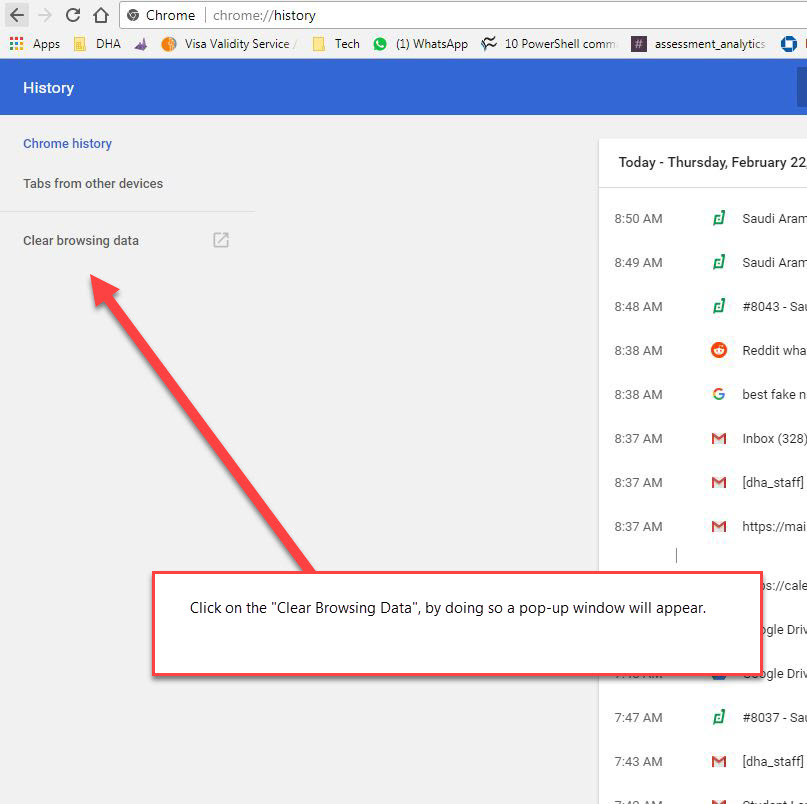
2. When the pop-window appears, select the cached images and files and from the drop-down above select "from all time".
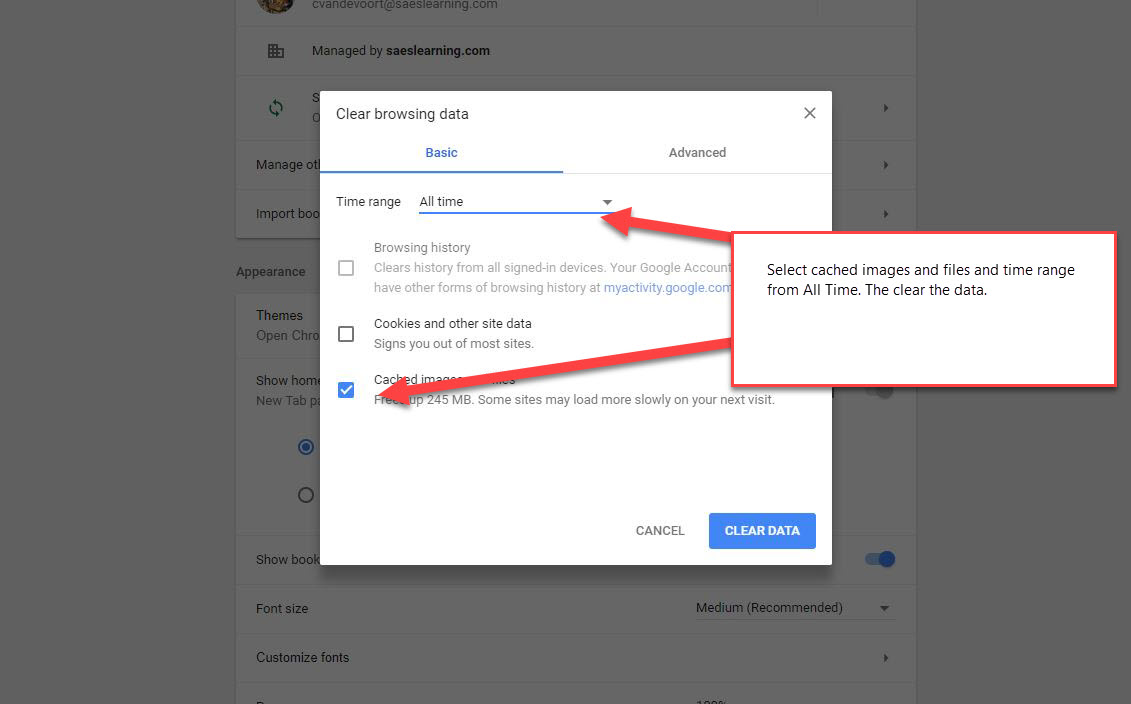
When you open another tab and type in a URL it should prompt you with the proxy box to enter your username and password information to gain Internet access. If the box doesn't show up simply turn off your WiFi and turn it back on after you have completed the steps above and it will try to reauthenticate with the proxy server.
2. When the pop-window appears, select the cached images and files and from the drop-down above select "from all time".
When you open another tab and type in a URL it should prompt you with the proxy box to enter your username and password information to gain Internet access. If the box doesn't show up simply turn off your WiFi and turn it back on after you have completed the steps above and it will try to reauthenticate with the proxy server.
Related Articles
Windows WiFi Settings
To configure the Student WiFi Proxy on a Windows machine, you have to open the Settings app. One quick way to do that is to press Windows + I on your keyboard. In the newly opened window, click or tap the section labeled Network & Internet. **The can ...Student WiFi Login Steps
Student WiFi Login Directions All Student WiFi routers will have the naming convention as follows: S|Building#|Teacher name To Connect - Choose the WiFi you would like to use The network security key is = sas31311 all lowercase Do not check ...Student WiFi Login
All student WiFi routers have the same password = sas31311. Chromebooks will not prompt a password, only their s##### and password. Bring Your Own Laptops will be prompted to enter sas31311 and then their s##### and password.MACBOOK settings for SAES Student WiFi
The Network Preferences are often password protected, so neither the student or SAES Tech Facilitator can enable them without these credentials. In order to connect to SAES wifi, MACBOOK laptops require a setting to be turned on in the Network ...Student Introduction to MAP
Below is a quick reference for students: Student Introduction to MAP