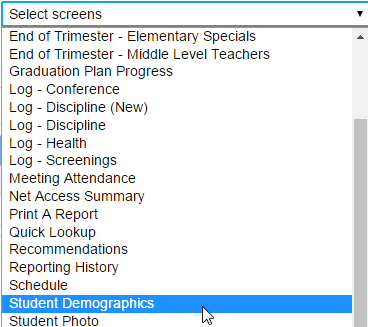Student Log In Information (PowerSchool)
- Log into PowerTeacher
- Go to your class "Backpack"

- Choose Child
- On the right hand dropdown menu choose "Student Demographics"
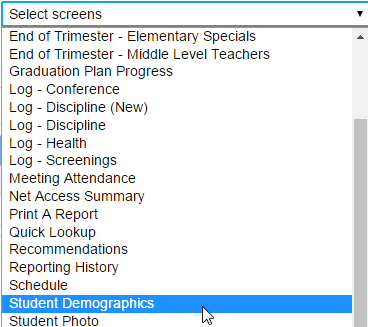
- Scroll to the bottom of the page to find username and password information.
Related Articles
PowerSchool Attendance and Alerts
From the PowerSchool Home page click on the chair. Click on Student dropdown - choose absent or present
Student Introduction to MAP
Below is a quick reference for students: Student Introduction to MAP
PS Learning: Student Hand In
Students see the following when handing in documents/assignments online. After the student clicks Hand In they have the option of uploading or linking to a Google Drive file.
Information Security Essentials - How to Register
Follow these steps to register for the Information Security Essentials E-learning course. Start in My home—click on the My Information tab—then the Success Factors tile. It has a target icon. In Success Factors either click on the drop-down menu on ...
View all of a student's discussion posts
You can view all of a student's posts and replies for a particular Discussion by going to Manage Discussion and selecting View Results. Then, click on the name of the student whose posts you want to see. This will show you a list of all of the ...