PS Learning: Create a scoring rubric within PSL
Choose My Rubrics from person icon on your classroom page
Choose a prior Rubric or Add a Rubric. If we click add a rubric.
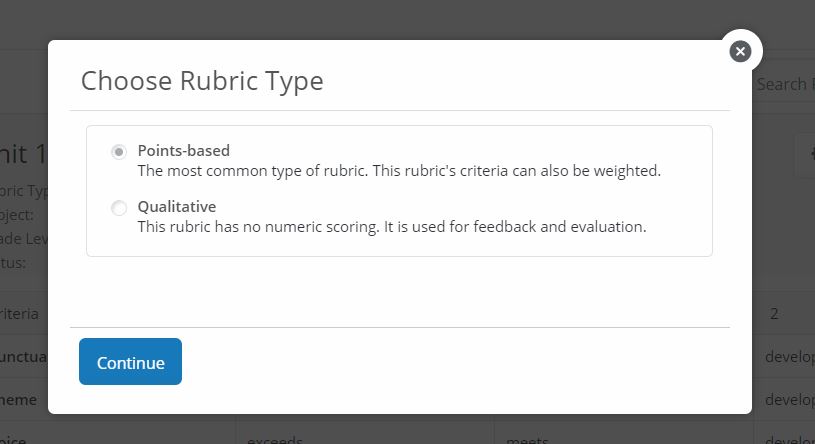
Choose whether rubric is Point-Based or Qualitative
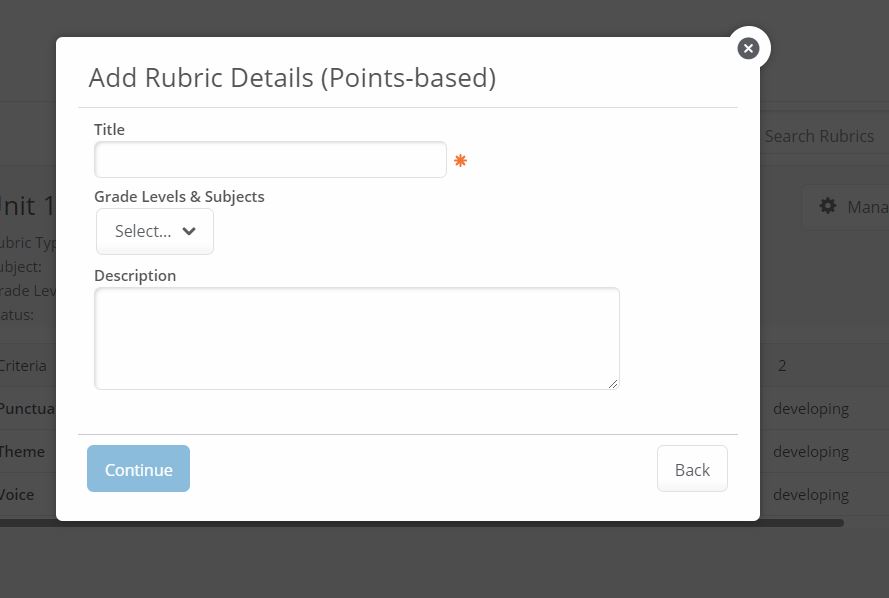
Choose whether rubric is Point-Based or Qualitative
Add a title and select grade level and subjects with short description. This is important in order to search/find your rubrics at a later date.
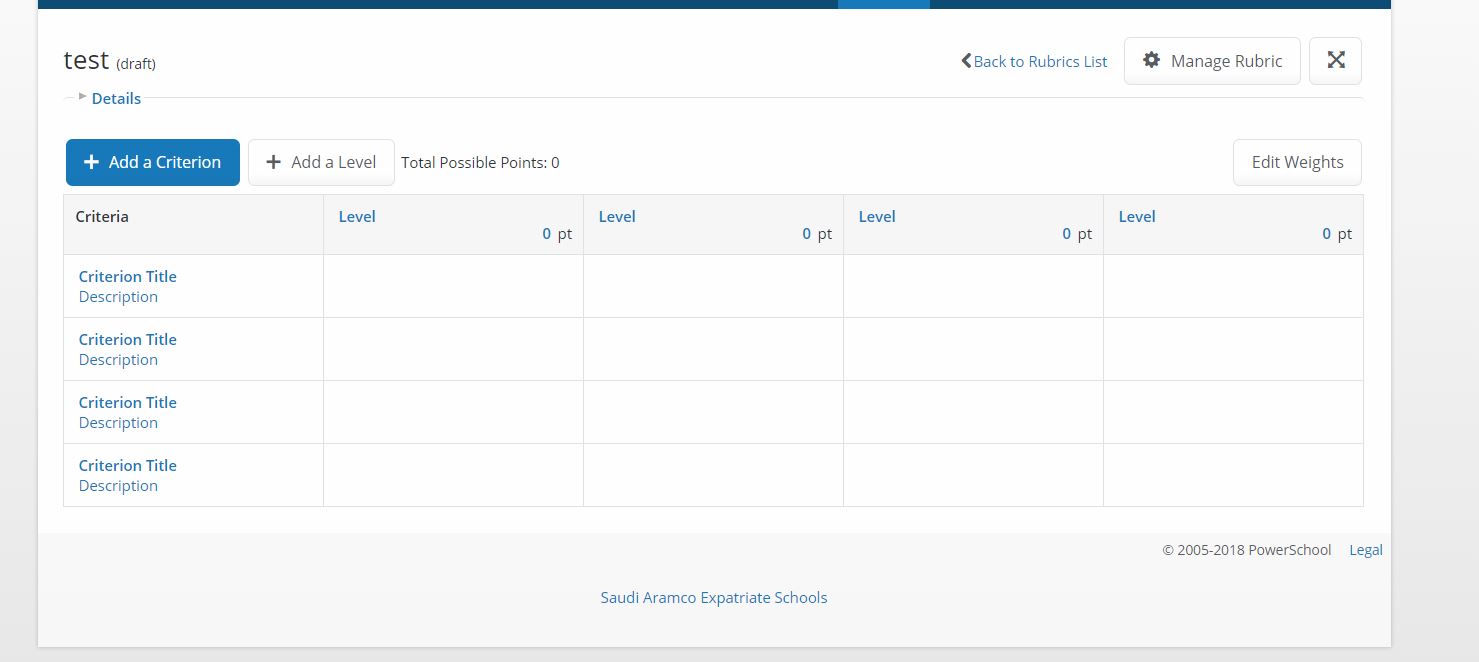
Change or Add criterion
Please do not link the assignment to PowerTeacher Pro and then the students will see the rubric. If the assignment is linked to PowerTeacher Pro your students will not see the completed rubric.
Change or Add criterion
Please do not link the assignment to PowerTeacher Pro and then the students will see the rubric. If the assignment is linked to PowerTeacher Pro your students will not see the completed rubric.
Related Articles
PS Learning: Attach Google Docs, Sheets, and/or Slides to PSL content blocks
Go to the add content block from any page and choose Google Drive. Then select the file or create the Google file right inside of PS Learning.Create groups of students within classes
You can create Groups to create "teams of students" who are enrolled on your roster and assign a Group WikiProject or Group Discussion. In PowerSchool Learning, a teacher can configure Groups when viewing the Edit Roster tool or when creating a ...PS Learning: Collect assignments/documents from students within PSL
After you have created the assignment and allowed for handing in work online, you will have a button that shows up in your assignment that looks like the following: When the teacher clicks on this button they will see all the work that has been ...PS Learning: Copy Class from Previous Year
If you are using an existing PS Learning class for the upcoming year, you can simply "Save As" for the upcoming school year. Please follow the directions below in order to take your class from the 17-18 school year and copy to the 18-19 school year. ...Embed Google Drive onto PS Learning Page
Select Add Content Block and choose Google Drive to embed Documents, Sheets, Presentations, Drawings and other resources from your Google Drive. Collaboration tools can be enabled for Google Documents and Sheets. Please note: This feature is only ...