Google File Stream App
Google today announced the launch of new desktop application for Google Drive users, called Drive File Stream, which is now available to G Suite customers. The app will serve as a replacement for the Google Drive desktop app that will be shut down for good next year – a far enough date to give enterprise customers plenty of time to make the switch.
The company had earlier detailed its plans related to this transition.
Back in July, Google said it would consolidate its desktop file sync applications for Google Drive and Google Photos for consumers into a single new app called “Backup and Sync” ahead of its plan to end support for the older Google Photos and Google Drive client apps for Mac and PC.
Related to this, it said it would launch an enterprise solution called Drive File Stream, which would roll out to all G Suite customers at a later date. It also opened an Early Adopter Program for Drive File Stream at that time.
A key difference between the consumer application and the enterprise version is the option for administrative control.
Company I.T. departments starting today will see the settings for Drive File Stream appear in the Admin Console for their version of G Suite, says Google. This will allow them to configure and distribute the solution for their domain, including turning sync on, specifying how the software is installed, disabling Google Update if the company prefers manual updates, and managing other settings.
While the Drive File Stream settings are appearing today, Google notes that they won’t go into effect until Tuesday, September 26th, when the solution becomes generally available.
However, the launch of the settings signals the official deprecation for the tool File Stream replaces: Google Drive for Mac and PC.
The older Google Drive desktop software will no longer be supported beginning on December 11th, 2017, and it will shut down completely on March 12th, 2018, Google says.
The company also notes that users can choose to install the consumer-facing tool, Backup and Sync, either as an alternative to or in addition to the Drive File Stream enterprise software.
Backup and Sync doesn’t support Google’s collaborative Team Drives, but it can be used along with Drive File Stream to sync other folders with Drive, like Documents and Desktop. However, it shares several features with File Stream, too. (Leave it to Google simplify things making two different tools that have overlapping features when trying to streamline its products.)
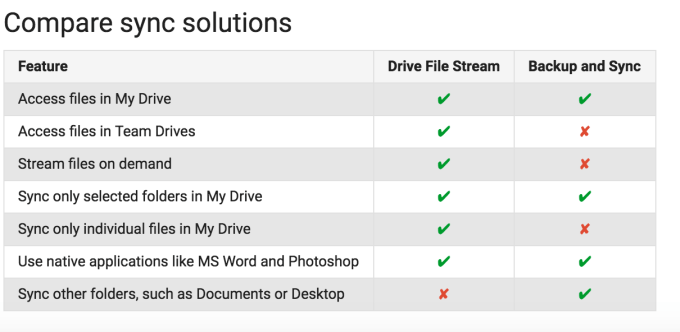
To help with figuring out what tool does what, a comparison chart and other details about the differences between the two can be found here.
The launch news arrived alongside some instability for the Google Drive cloud service today. Both Drive and Google Classroom were suffering outages this morning – the latter likely related to its use of Drive for saving attachments. After a couple of hours, the issues were resolved.
Related Articles
Add Google Doc to File Block
When creating a File Block through the Add Content Block menu, use the Choose from My Google Drive option to upload Documents, Sheets, Drawings and other resources from your Google Drive. Please note: This feature is only available to School & ...Google Drive: Manage versions
You can update documents such as PDFs in Google Drive but keep the file share link and location the same. This is helpful for documents that have been linked to from other websites and for documents that are updated often. Upload a new version On ...Assignments - Each student gets own copy of Google Drive file
If you'd like each of your students to be able to create their own, unique copy of a Google Drive document, use the Handout checkbox when attaching a Read Only or Comment document while creating or editing any Assignment or a Discussion. Please ...Change margins in Google Doc
1. Click File. 2. Select Page setup. 3. Change the margins. 4. Click OK. Click Set as default if you want future documents to have these margins. You've changed margins in Google Docs.Converting Word documents to Google Docs
1. Open your Google Drive and click New. 2. Select File upload. Advertisement 3. Select the Word doc and click Open. The file will now upload. 4. Double-click the uploaded doc. 5. Click Open with. 6. Select Google Docs. Your Word Doc has been ...