Accessing the PowerTeacher Gradebook
Accessing the Gradebook Teachers navigate to the HTML-based gradebook directly through the teacher portal. There’s no need to launch a separate application to access the gradebook. The first time you navigate to the gradebook, you’ll see a welcome message that introduces some of the features.
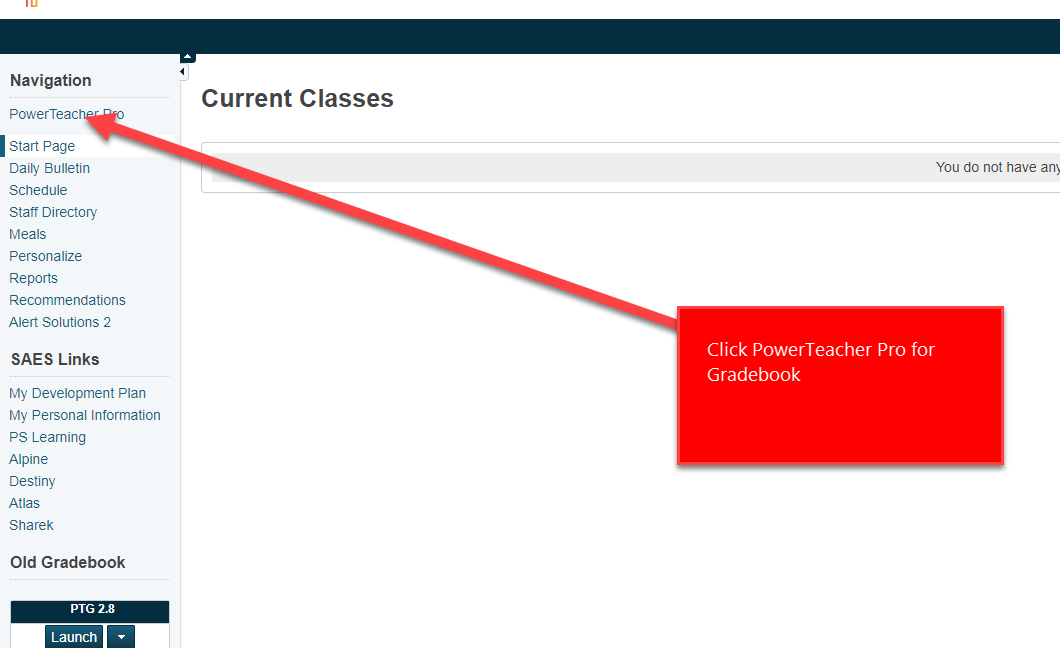
To navigate to the gradebook:
1. Enter the URL of the PowerSchool server followed by /teachers
2. Enter your username and password
3. Click Sign In
4. On the Start Page, click PowerTeacher Pro
5. Read the welcome message and click Close To view the message again, click the Help icon and select Getting Started.
To navigate to the gradebook:
1. Enter the URL of the PowerSchool server followed by /teachers
2. Enter your username and password
3. Click Sign In
4. On the Start Page, click PowerTeacher Pro
5. Read the welcome message and click Close To view the message again, click the Help icon and select Getting Started.
Related Articles
Gradebook mass grade entries (fill down/across)
From the PowerTeacher Pro gradebook follow the steps below:PowerTeacher Parent: Email Notifications
Parents can set email notifications to get daily or weekly updates from the PowerTeacher gradebook. The parent will need to login to the PowerSchool website. https://powerschool.saeslearning.com Click on Email Notification. Select the notification ...Individual Student/s Report - PowerTeacher Pro
From the PowerTeacher Pro Gradebook follow the steps below: Choose the data you would like filtered in the report Click Run Report and then print if needed.PowerTeacher Pro Cheat Sheet
Attached is a cheat sheet with valuable information on how to use and set up PowerTeacher Pro.Full PowerTeacher Pro Webinar
Linked below is the full PowerTeacher Pro webinar. It is 2 hours long and has everything you need to know about PowerTeacher Pro. It is the largest resource we have, but also the hardest to filter useful information. ...